Google Ads Script: Expensive CPC Detector
Warns of extremely high click costs and/or when expensive clicks cause high costs in total. The search queries, keywords, products, placements,
| Alert | Monitoring | Read-only |
One script for various CPC warnings
See also the configuration example below.
A script for agencies and non-technicians
Simple configuration
Wenn man das Skript zum ersten Mal startet, wird automatisch ein
Es kann jedoch sinnvoll sein das Skript mehrfach mit unterschiedlichen Parametern ausführen zu lassen.
Easy to use
If you do not define any parameters, but only set “#execute” to TRUE in the sheet, the 50 most expensive clicks of the last 10 days are searched for. The search queries, keywords, products, placements,
Warning in case of extremely high CPCs
In the first
Warning of high costs due to high CPCs
If you are less interested in individual clicks with extremely high CPCs, but want to be warned when expensive clicks in the last 10 days exceed a certain amount in total, this can also be configured very easily. Simply define in “alertCPCgreaterThan” the amount from which the CPCs are expensive for you and run the script. In the
Example e-mail
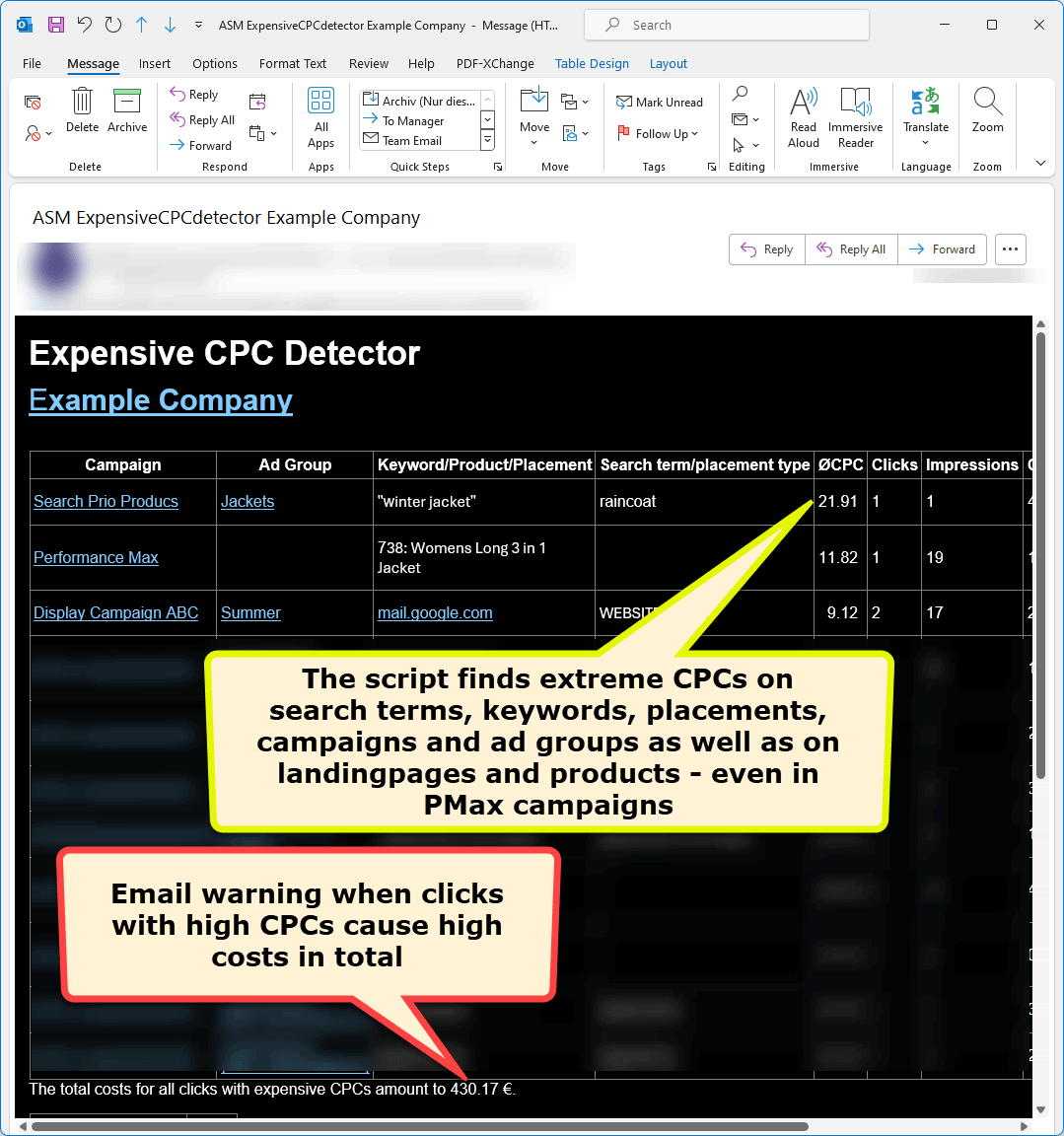
Configuration parameters
| Parameter | Beschreibung |
|---|---|
| alertCPCgreaterThan | Only CPCs higher than the amount defined here are reported. |
| minClicks | The default setting is 1 in order to also find extreme outliers in the click costs. If you define a higher number here, the average CPC is considered and extreme outliers are no longer as significant. |
| minCosts | Avoid emails that are not relevant because individual clicks with high CPCs are not significant by defining an amount here as described above, how expensive the clicks with high CPCs of the last 10 days must be in total. |
| minIssues | This parameter is also used to avoid unimportant Each |
| maxIssuesToReport | Limits the number of search queries, keywords, products, placements, |
| numberOfDays | Normally, nothing is entered here and the script automatically uses the value 1 or 10. If numberOfDays>1, different periods of the last numberOfDays days are examined to find the highest click costs. If only the standard parameters are used, the system searches for expensive clicks within the last 10 days. If you only specify the parameter "alertCPCgreaterThan", the system will only search for clicks with high CPCs on the previous day. However, if minClicks, minCosts, minIssues are used, a period of 10 days is considered again, unless “numberOfDays” has been explicitly defined. |
| check | Default value: standard Possible values are 'standard' and 'all':
|
Parameters that apply to all scripts
Configuration example
Suppose you see in the first email with the most expensive clicks of the last 10 days that almost all CPCs are below 1.5 euros. The sum of the costs of the CPCs over 2 euros is 100 euros, which is still not critical for you. 3 outliers with costs over 10 euros immediately catch your eye. You also notice a search query with 20 clicks where the average CPC is still over 4 euros. In order to only receive a warning email in future when things become critical for you, you could make the following settings.
| #multiSettingsName | alertCPCgreaterThan | minCosts | minIssues | minClicks |
|---|---|---|---|---|
| unacceptable CPCs | 20.00 | |||
| Extremely expensive CPCs | 10.00 | 10 | ||
| Expensive CPCs with many clicks | 4.00 | 5 | 20 | |
| High costs due to expensive CPCs | 2.00 | 300.00 |
With this configuration, you will only receive a CPC warning email if one of these conditions is met:
- Yesterday, at least one average CPC for clicks on a specific search query, keyword, product or placement was found that was more expensive than 20 euros.
- In the last 10 days, at least 10 average CPCs were found for clicks on specific search queries, keywords, products or placements that were more expensive than 10 euros.
- In the last 10 days, at least 5 average CPCs were found for clicks on certain search queries, keywords, products or placements that were more expensive than 4 euros and the CPC was calculated from at least 20 clicks in each case.
- In the last 10 days, any number of CPCs were found for clicks on certain search queries, keywords, products or placements that were more expensive than 2 euros and cost at least 300 euros in total.
Download Google Ads script Expensive CPC Detector
Please log in or register in the Ads Scripts Store first to download the script (why is this necessary?).
